| SLM-02_BPMonitor_CONFIG | |
| 1. Prerequisites for Solution Manager | |
| 1.1 check component | |
| 請check note 1320940/521820 for solution manager的component 要求 其中有些note也會寫對manage system的一些copmonent 的要求,主要是for 這二個元件ST-A/PI及ST-PI | |
| 1.2 check RFC | |
| TX:SMSY Check 系統的RFC是否正常 | |
| 若是出現TRUST類的RFC異常,可忽略 | |
| 1.3 check local RFC | |
| 要建立solution manager client 001和solution manager實際作業 client的local RFC | |
| RFC的user需要有如下二個role:SAP_IDOC_EVERYONE/SAP_SUPPDESK_CREATE | |
| RFC的user需要有如下的profile:S_CSMREG | |
| 2.建立solution | 其原理為建立一個solution,其下會有多個businese scenario,而 businese scenario會包含businese process, 而businese processes會含實際的操作step;也就是說把實際的操作step組合成businese processes,而多個businese processes串在一個businese scenario中;如so出貨這個businese scenario會包含前端的so 接單/pp生產/qm檢檢/出貨..等等businese processes,而這些businese processes各又含了如工單開立/工單領料...等等step,數個businese scenario又組成solution |
| 2.1 | |
| TX:solman_workcenter(7.01以前的版本(含)可以TX:dswp) | |
| 建一個新的solution | |
| 選擇適合的logical component | |
| 建立scenairo的名字,這個部份是free 定義的 | |
| 建立process的名字,這個部份是free 定義的 | |
| 建立step的名字,這個部份是free 定義的 | |
| 此部份可以做成一份簡易的流程圖 | |
| | |
| | |
| | |
| | |
| | |
| | |
| | |
| | |
| | |
| | |
| | |
| | |
| | |
| | |
| | |
| | |
| | |
| | |
| | |
| | |
| | |
| | |
| | |
| | |
| | |
| | |
| | |
| | |
| | |
| | |
| | |
| | |
| | |
| | |
| | |
| | |
| | |
| | |
| | |
| | |
| | |
| | |
| | |
| | |
| |
我的網誌清單
20120213
SLM-02_BPMonitor_CONFIG
BASIS-EHP 安裝流程
| EHP 安裝流程summary | 1.Download of the required components:( Ehp installer from Service Marketplace : service.sap.com/swdc—>support packages and patches—>entry by application group—>additional components—>upgrade tools—>SAP EHP installer->SAP EHP installer 7.00) |
| 要先sap 去下載EHP的安裝程式,叫EHPi,然后解壓 | |
| Root 下指令xhost+ <SID>adm下指令setenv DISPLAY :1.0 | |
| 設定帳號密碼,若安裝到一半有異常,重起安裝程式時,會需要此組帳密 若此組帳密遺失了,只能歌掉EHPi解壓后的整個目錄,再重新解壓一次 | |
| 06071992/ejkvs7ai 在安裝過程中若有發生KX_CPYORG類的錯誤,請檢查log中有哪些檔案有missing,然后再去確認/usr/sap/QAS/DVEBMGS10/exe及/usr/sap/QAS/SYS/exe/run及/<安裝路徑>/EHPI/abap/exe 這三個path 下都要有那些檔案 | |
| 有可能每次裝都會不同,請留意 1125660 1256384 1321756 1113868 1263115 1247451 1390993 1399760 1354957 1224011 1466928 1476315 1462364 1614802 1488040 1051053 1160950 1250481 1158660 | |
| 這個step 可以skip掉 | |
| 會要指定stack.xml 路徑 | |
| 若有遇到這個狀況,就需要到marketplace去下載檔案,並解壓及上傳到EPS/in 下 要查少哪些檔案可以用畫面上的component去前面step中指定的xml file中search並比對下載路徑中的檔案,確認出少哪個檔案再去下載 | |
| Cr可放空白 | |
| 這一段要cretae tbs, 語法系統會提示,請用ora<sid>登入os后操作,會需要一段時間 | |
| 要備份/usr/sap/<SID>/DVEBMGS10/exe | |
| 若有沒有被RELEASE的CR要RELEASE掉或是刪掉,以免有LOCK OBJECT的狀況,且processing這個phase會做很久 | |
| 若這台機器上有多個系統,有可能出現如左問題,資源耗盡,導致oracle 開不起來,此時只需要將沒有用到的系統關一關即可,然后再重新執行一次即可 | |
| 在這個phase 會run很久(十多個小時甚至更長,這是正常的),主要是在這個phase要做出和正常系統一樣的shadow system Act_upg這個step會跑到8小時甚至以上,此時log 可以改看/<安裝路徑>/abap/tmp下的log,以確認是否有在執行 Shadow_import_inc也是會跑很久約10小時,其log可以看/<安裝路徑>/abap/log下的log,以確認是否有在執行 | |
| 系統要求要備份一次 含備份EHPI | |
| 若有遇到無法砍掉的file用如下指令做 fuser -fku /usr/sap/QAS/DVEBMGS10/exe/sapstartsrv@120104 | |
| 若在MAIN_NEWBAS/XPRAS_UPG,有出現RDDEXECL 的job error,則用DDIC 登入CLIENT 000(此時在昇級中也只能用DDIC登入CLIENT 000),用tx:se18 輸入/SAPCND/ENGINE_TYPE 重新ACTIVE一次,再REPEAT這個PHASE即可 | |
| 若這個STEP 有ERROR 可以不理 | |
| | |
| | |
| | |
| 終於做完了 | |
| 做完后建議執行report RUTMSJOB | |
| 一定要調到沒有error才行,若此部份有error可以發oss | |
| | |
| 后續工作 | 做完ehp的昇級后,需要重加入你自己addon的menu到s000中,且某些ehpi預設的動作可能會改到系統原本的預設值,需要留意 |
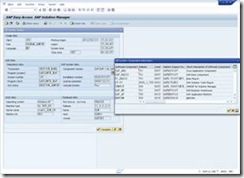
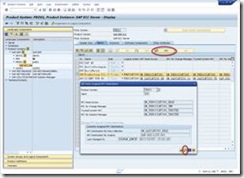
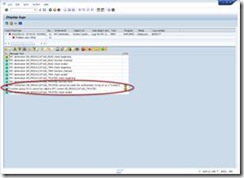



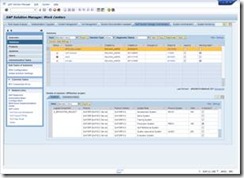


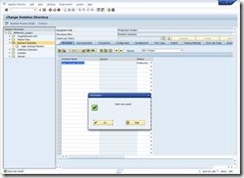
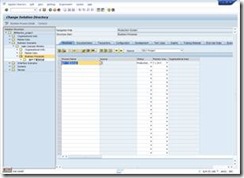
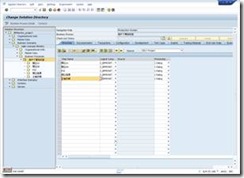

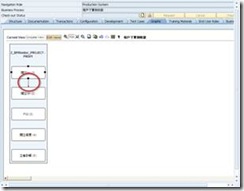
![clip_image002[4] clip_image002[4]](https://blogger.googleusercontent.com/img/b/R29vZ2xl/AVvXsEiOgj88q-trOg08ABKjEkpOiv5PFK6kYPMXGOHfhHesxNwYp9-nr3LY1tqVWWPQDTHvUeMSdQ_Wp0nIrBltcGB63Uc6aNZcKKEbFBTSK6aRIX6o5I82oguUj7Tm1yGAnoc1KzEKr1cV8qg/?imgmax=800)
![clip_image004[4] clip_image004[4]](https://blogger.googleusercontent.com/img/b/R29vZ2xl/AVvXsEha6tGrPY8Gwopc9-1298G2yk8zIUg7QxRO8B43xJ14cmCQD3RnV-kf_TXNB71qRlCh__hGiWk3lGpyTsYVmioxE-gcb4Ypr53gBRceKd0qXpvL3QtSLWbG_jGnwaHsfC37wCoRFtJIRJk/?imgmax=800)
![clip_image006[4] clip_image006[4]](https://blogger.googleusercontent.com/img/b/R29vZ2xl/AVvXsEjh0D_WUrJxQvdjo9RmrgfGsUzCFeCi-WDC1rXCY-hOPBiElZztMumoexlOh50mDKpn8qyAVM52reMzURzE1J6Ny_N3GqK9OIq36klbFuEV83BhG_EYKMHHsDR3t8bkfsk_GC_jb5Mgg1w/?imgmax=800)
![clip_image008[4] clip_image008[4]](https://blogger.googleusercontent.com/img/b/R29vZ2xl/AVvXsEhIG1UswT6iTN13KeNgpNb1wR2J95RdLg6CcJ2lrlmJvHD_5pwVbwtbsSjY-uwzg8fHeXT84CEa4BbBgnU2gm33Jnbbl3z27-82g5ojRUuDulE4D1nLXsc-GhyJxwUFwNgmWI08b_jwqyM/?imgmax=800)
![clip_image010[4] clip_image010[4]](https://blogger.googleusercontent.com/img/b/R29vZ2xl/AVvXsEhUOoYqfrPiFWvWyEmKdbBZQjkEmHIUFBmVpJsk-4x4npbR_VaZDAI8Ew5Cwl_DConO63Ef3Mh7dbEgFUkKA9eYblXcvM5_XQElgt-8I2UFakGK4HO2_mNfLEC3XMPuFyl5w81wl2_3RIc/?imgmax=800)
![clip_image012[4] clip_image012[4]](https://blogger.googleusercontent.com/img/b/R29vZ2xl/AVvXsEgkJFLDAOzgohs_TygNyJ-mROA7vkK1EiO-LFVlSPNGB_viVwewzInMVqfWuOMGgKCr05fp1XUn3S-9jO3ZfxQXCQ6jZfgPoPpWzqvhgxxqKMRBL0VVNkBI0EI8ODSnPXuPUVN25mVFBGs/?imgmax=800)
![clip_image014[4] clip_image014[4]](https://blogger.googleusercontent.com/img/b/R29vZ2xl/AVvXsEg81Zv4y9jOxyPWLAO2lNIlNvSe1ZPK0PHSv-syZGOSdtOHbLc3_st_kyrdv0cEYZsrfDCAm7fsMEnMjR0e6xWQpP-X4W7Ww6bLkoaMsP9seDFD8mdwXeBAodnYv9qOb9Pmqy0QowDtmj4/?imgmax=800)
![clip_image016[4] clip_image016[4]](https://blogger.googleusercontent.com/img/b/R29vZ2xl/AVvXsEiCUhAL4l6UnclmsS_GIMb7UJLhhhAT_Lu898ZJZFpvI8pZnjlxdWW0JUVlGB1dJofYQvOXZFDZbZuxh1SvBEqXohyfqc-ZM2EGdZbHfu8WQw1Hb5BxLcf_96yQhMJCzLtfuc7iIRBhKsU/?imgmax=800)
![clip_image018[4] clip_image018[4]](https://blogger.googleusercontent.com/img/b/R29vZ2xl/AVvXsEgxpL0P3wvYI7aWnN99Fa6eeFJ4felYi9LToEYXtBnlOvzReCh5feP9kBIavDO8ZmHGx9OPCRZ58U7jBSJPZLcJkeUlX1nQQOVdKWyikK9Vqb6d-xcZPQXr_rnWc2cQ9wEEWh69sIVZDrw/?imgmax=800)
![clip_image020[4] clip_image020[4]](https://blogger.googleusercontent.com/img/b/R29vZ2xl/AVvXsEjUabmaJkr1VYK_SLhHv4-ua_WRwxe3Slo-2q7PHv6paluGBS4nQfSmBmOFU_gLpXWYTKUxjbFuLHZkzip5KZQk-Uo-s2vqyvlBCh2zyt7x5dXfBrP-NQKbTM9YJs7_xMScJiUodMwJyCw/?imgmax=800)
![clip_image022[4] clip_image022[4]](https://blogger.googleusercontent.com/img/b/R29vZ2xl/AVvXsEij27HSyxeYMnjT6hnkRbqHd2aPSiO5xrvVDmipCHnXivYu_QSez5CWCn7vlkbNjgFaldSS6hyyER5FxvbLP3hjsAjs6dNUH2jhM_Z8SPkTSKMKZsZCQpMmeRkMrROODAvC3i_JZHchm7s/?imgmax=800)
![clip_image024[4] clip_image024[4]](https://blogger.googleusercontent.com/img/b/R29vZ2xl/AVvXsEjL5Qa6V3zWb1qDvE92XhJeS4AeU86nKzo-QVk_14-_mwhqCuN5e8EvwoCSXpevQqhSWSI4-omA3dQQ8VGA8__AU3jbN5xiN5JREewarEcylMYyh72GS0Ip_uwBPXBI8Swmewj-mFZFAxw/?imgmax=800)
![clip_image026[4] clip_image026[4]](https://blogger.googleusercontent.com/img/b/R29vZ2xl/AVvXsEhidpRG9t0OibzcK4infa4gqhxaey00m9esZUpg4G_A-NJrsfB2Ercz4bFEAfoBnsAGZ5nMZNH6MBTKUIc_ay0mZPyxfjWZlXE6KZpChZ1Q9_j5oTXWBVc69R5t7C8-boq3RWZyOtQ9nYw/?imgmax=800)
![clip_image028[4] clip_image028[4]](https://blogger.googleusercontent.com/img/b/R29vZ2xl/AVvXsEiYnqLMclHHWQe0Qo1Wy9hIitPtr1PIBda13OHOYuQng8-rIzj_ahY0itXHT4HmgL_TxoYho0HTHsrSw7tg7itCDPuX96gyAIZVHcfLClGhZWHnaMJEMUgIxme43J3PeGZJ2_HerH-DAz0/?imgmax=800)
![clip_image030[4] clip_image030[4]](https://blogger.googleusercontent.com/img/b/R29vZ2xl/AVvXsEgrjpkDytAmC37fzVWUGy9EY78gnTyTgm1rWMlz9Hvog6PNWRroSsh9L0d6d9FU7T6TjqZqA8ouoUxktDFBzS2cIoP6iGeeJnwyG51exULhpF8AZxkqjqCvbmHioAYffabh0TVKhb2NSfM/?imgmax=800)
![clip_image032[4] clip_image032[4]](https://blogger.googleusercontent.com/img/b/R29vZ2xl/AVvXsEgM4N9CCc7EaAD46U_VMyV8Z7Ibj98nW9VjzfEQNoZeoPgDm4wlapIm_eLT1KTqp8BFbSSoYbC5CdGKTrJQPXMJYOldTqILcK_cJjxmVePpTWdNk2ES0fIis2Fw9XGoOWN1_HkhJ30so6I/?imgmax=800)
![clip_image034[4] clip_image034[4]](https://blogger.googleusercontent.com/img/b/R29vZ2xl/AVvXsEjvxgELA0PeFisMwLTRKWydJhu3IGWHOCsqqL7x8kgf4q0PQhCj2k4uICAYxHIQoBd1NrUsH8taIdETm4IcImOEwpCrEbx4un5DfGh_ZZ3QdgYDjh9wvDPoypy9h_GUSYxCtup42eSXAI8/?imgmax=800)
![clip_image036[4] clip_image036[4]](https://blogger.googleusercontent.com/img/b/R29vZ2xl/AVvXsEjcr6By-LAeqgkmDCtER8IWEMHupwCOTPUifgmqiZ0krls9qwSxPa7c5c-3EzJO7t91LDdRSgZhFLrYV-9l0pD86lzQSOxmEZ6FiexU7Yrwo6ErTlBN3H0p6OSQtGLmn-_1EM-fSx4pTtU/?imgmax=800)
![clip_image038[4] clip_image038[4]](https://blogger.googleusercontent.com/img/b/R29vZ2xl/AVvXsEi9_VtX8uubIjAFVBfv74g6Qu8MdOhukParAtFHR79paP8I6dYKsEJ3BR5u984j74R3fFWTxGxqFWciXxSQb_Z8ELte1rXMFxLJ1AmJqeB-7sFm9ft1UOefBn039Kp2H14c8pfTXSEuEDc/?imgmax=800)
![clip_image040[4] clip_image040[4]](https://blogger.googleusercontent.com/img/b/R29vZ2xl/AVvXsEjrSYYyMrxxzHATlVO2XCTLMyZQ0D6lPhUw8AevMuTHA2qUMbIOpPQYB2cBdM8d1wXOeMRlqQIyUKWdCL8OklWnVWUV_nCrBRFJSKLdn09ic9-38GTIIt3f9N8lT9vMGQ0-XnxIFXNXaIE/?imgmax=800)
![clip_image042[4] clip_image042[4]](https://blogger.googleusercontent.com/img/b/R29vZ2xl/AVvXsEjD9CJn7yyuKMFjlfNJM1Xs_zr2P0ol-8hlynkdJb10RoZxYW1wmUbVu4g-s5wt8ahLX-G5XbPUWJsQkl8v32MZ_DbuHpSjslQMZYBIqeLmes9trcCvgDO5yLIyFypp9yYYzF_ijDfs1EE/?imgmax=800)
![clip_image044[4] clip_image044[4]](https://blogger.googleusercontent.com/img/b/R29vZ2xl/AVvXsEhZeI59avzqEN3rOWUmsHA-aNLRHiaGciydI7qOnu5yIk3GmXeqqNAlsGTC5c8kMUV_qVYqkMwJbiieehK9_JNga-mmyAnUuTBdr_ghYq5gyBK0sI01oe9yKfI33mau1pQhDy0LW_3gJDY/?imgmax=800)
![clip_image046[4] clip_image046[4]](https://blogger.googleusercontent.com/img/b/R29vZ2xl/AVvXsEifElUGFxubVG8Y8T26PFuXFftoHlyI7MRnEY4m7to5C-AN94TQsKWIRLOl83say_Whb-2tfJir3nr-41BZ6RXMwSWgQLptDsRvxzmSwdfRyOOP7oxKNbwVZ8FH7ChPsUsMR-DOdyXcNDM/?imgmax=800)
![clip_image048[4] clip_image048[4]](https://blogger.googleusercontent.com/img/b/R29vZ2xl/AVvXsEj_sga0L41Ls7UqdXrlVxNy6YirjVKhOAwpki_P-Hgc0TNX3YUvYn0XFff3fr3h77SdWCcLk-5tyAh1Tj8EjG2oZy_GDauFXHrskD7fwHSwJL7pY4gD1dGpllvvAY_gCeRIpIttvkrJ6lA/?imgmax=800)
![clip_image050[4] clip_image050[4]](https://blogger.googleusercontent.com/img/b/R29vZ2xl/AVvXsEgUbKNAFY_ThxRQIzdsvqGdicOz7uPHnb-T_w118OmP6ukD0zWap-hhNPcadSLuoURTQ7auM02odpE5-xID8h7E_XlANQd2SuqKLKe5kvYpO_RT9O7woFAxPJwoHINqIJ0ni0n4qXG4BWo/?imgmax=800)
![clip_image052[4] clip_image052[4]](https://blogger.googleusercontent.com/img/b/R29vZ2xl/AVvXsEiTjNYcmwqt9f1PGn7h3H7p5gXm0j_OkMIoY8Mk-loY2tD8luE5PB9WB_Wkk55bqOztGMNR_v16m71AGtotV68MWiB7RuW5OfVxI3QYOq9T7wp2r7GIvI9cp50Bmdf8FRoSCvQcX1u3eNA/?imgmax=800)
![clip_image054[4] clip_image054[4]](https://blogger.googleusercontent.com/img/b/R29vZ2xl/AVvXsEjDx5wtjmQgFzTHdH0ic2EuN24Tkt4z1ZNhAgFyYfq2nL3-C4fmi8UC7cjTVPb88Od1vFfekbFr2RbQwZYogz1iiblYlS6QADEoGfLpt1huGK9S-tqJ0-sd5D0DfhaFLXF1MBdq47MJCys/?imgmax=800)
![clip_image056[4] clip_image056[4]](https://blogger.googleusercontent.com/img/b/R29vZ2xl/AVvXsEjZ2tPUZa7G-u9BPiHgb6Mwl8HGXc3McBxwBjzkF9dYzqYSu4uIkbhj3GDx0s_GRcnmQlRVXk_djvXBMArArYUpXjy9husBFEIsD7pZM7tutq7j26cv-7ppmasrneeaITLQVyy5aVktazk/?imgmax=800)
![clip_image058[4] clip_image058[4]](https://blogger.googleusercontent.com/img/b/R29vZ2xl/AVvXsEizEfldVIECn2InHDFdbjp30iDuz8_JI6yW3DMadibiWHCu4bBnjUhwKo48jx-9wBTK4QfqHshJuYauVrruGtLRVy0jKe3IVJlCs5-ZiXfVOMVFfOnQCVOeZqNG7E7tLPsza5lfnwfAqQw/?imgmax=800)
![clip_image060[4] clip_image060[4]](https://blogger.googleusercontent.com/img/b/R29vZ2xl/AVvXsEhz6mdwJYnlU9Rcb-uoINnDSx1PA9pghgnEiWihakxxSYAQn3XzzNJDlv5I1wPcSmg6coDAv0iwx5_mfI1FeL2kbzE8XCXHkU-hzB4HOu-a5cPIB1inkb1dJ6WkkFqcJdHo5DLHCIR33-0/?imgmax=800)
![clip_image062[4] clip_image062[4]](https://blogger.googleusercontent.com/img/b/R29vZ2xl/AVvXsEiTtflH4UYLLo7P6Kd2o1Ukt0ONamXbzxfUPuUz1f9DdbedxbLQ5_ILVSRlM2TYDrDsayux6Y1ftwOzwmgJDaV7woeLgUPoYdEB0pUDiRZ_AI6eSGLuJXz8hs51ysFCUTtPJdMfJq3yvug/?imgmax=800)
![clip_image064[4] clip_image064[4]](https://blogger.googleusercontent.com/img/b/R29vZ2xl/AVvXsEgoQ83qAG5K7xUhHqv0vO8609aBWvNh1zXSOReY45iJnpcZ8fEuH4zFe3KNwErrUNvWyWxh77KZuDzuqnOXFsrgR2wh9QExgc__9xxKo0_Gqv-YIFHSPv0zLRQLQy4mVCMiGP2kiHw40vw/?imgmax=800)
![clip_image066[4] clip_image066[4]](https://blogger.googleusercontent.com/img/b/R29vZ2xl/AVvXsEj7E8fXkO_Q8ongt9c-IH8Knd_aZHL49J07lmsh5E-uqZ6CuT5ygP6zznf4z1Zo9py3VrNwRzNgC9shDx1gDFznyKZmWpqicfi0pItQElv2YY1bR-mRQZQh-9RdvMhcIOXwzTIvxYnj-h4/?imgmax=800)
![clip_image068[4] clip_image068[4]](https://blogger.googleusercontent.com/img/b/R29vZ2xl/AVvXsEidJ80HVvAZoXH3Yvn7jheyCVKF2SRYVKgJOcrNvL28F6DU31nLBik7ssXBc7e2lYlSf719mXIe51_oyKKt7CN_NGVWwJCJYHY0jYwd7dBLllpAsWN_7jS2653P10WEM-y6Qm6lu-6BVw8/?imgmax=800)
![clip_image070[4] clip_image070[4]](https://blogger.googleusercontent.com/img/b/R29vZ2xl/AVvXsEhYYLHpLZ6ZPRFAWDoBaWUAvIRJjRC8wtAW5iNruQ2dj236IFOmAqNJQo66qbeFqifj62eUGTu1_XcktaVgB7A6GbE9ro8z2g4xqi819v2Wosj7PzVB7jQOmvhwjsGO1Ue_CenjhUUOoPg/?imgmax=800)
![clip_image072[4] clip_image072[4]](https://blogger.googleusercontent.com/img/b/R29vZ2xl/AVvXsEgoexIkAVvYIfmaWr9Fik1K957yNg10ZQ7_pK3CKgI2b05j0uXNx1os9ubDRHSghRbHDjpaVhyu_PMXUPBD4ifUfDj3Ut4PWz4PU8Ll3APelu2xAeikhwRHsi2svxgWcn9AklalFzqO-40/?imgmax=800)
![clip_image074[4] clip_image074[4]](https://blogger.googleusercontent.com/img/b/R29vZ2xl/AVvXsEg6tydIXgXMJX64HtkiRIfNcqoarzWQxUGTz_JRkdwMNX7wS-OD1E-FKZHvcj1AYLGY1P7qdJxE-TKeCJt30LFFYlhaSI_UWY2OI6Tm3VsQMfK6nBqQpZ8ujhGM2k3oJ51NnLkeviLJkT0/?imgmax=800)
![clip_image076[4] clip_image076[4]](https://blogger.googleusercontent.com/img/b/R29vZ2xl/AVvXsEiwvE8YZ-hVCR83ISlrzyaOVQ8yRVNJ5cj7LOgmbm4strvczJhUscl5Nh9ZSMhfPCJ2gf6qdCKUt3551LR1IpuEZd8btJfbUaTZBm_KSX8HFuj7E1hHgGB5I98HOzW3BIuL7bzjjDVioy4/?imgmax=800)
![clip_image078[4] clip_image078[4]](https://blogger.googleusercontent.com/img/b/R29vZ2xl/AVvXsEhHx-V1wZjl7Sq_JDXvpsnTPuDDq4c3UGbc_BWnmDV0O7nNHYZxW2uf-srkNvi9-2YIVHH8ciQN4myFQCpmFNzn_OW7ggOzib4TylS78ULCbbhCsNBwt10lR07Hk8h90QbnjBeWBccQIng/?imgmax=800)
![clip_image080[4] clip_image080[4]](https://blogger.googleusercontent.com/img/b/R29vZ2xl/AVvXsEggbqY7PkZQymH2h_F5cT6-vMbL7qOih6Lw_yy7Qs8M-tlOV-gKYNfu1txw3rGllemso3VaZuNbr1bAkl_qyKAcd1hP5sWbzDouUEbuAnSonRiZN19oA-erXCzfQaHlIcmaoFGeVBfWmYM/?imgmax=800)
![clip_image082[4] clip_image082[4]](https://blogger.googleusercontent.com/img/b/R29vZ2xl/AVvXsEg8ehA1K67kRU6gEAuhe19OBeSC_TMckGfrNc7RvISk-iIyqzf4OW75oUBFdrwAnwEtrgX1UXSDewb-JTcWq1gVx-51ZxVkCaP1ca_2EnHSSpgGxBg4LhxC8cyw3c4D93VEeCl3qbaGngA/?imgmax=800)
![clip_image084[4] clip_image084[4]](https://blogger.googleusercontent.com/img/b/R29vZ2xl/AVvXsEghub4xPF1-xeNaMboUppGxyeeysVjm_Zf08_aMN8eGl1RLIN6QsZqTBVkJ0vwhVw9wE-Txn4r_k01QYTOWUAncvBNzuPOSD5hN0x2DrGvIyLPjM5o4oqXDhFJm6P0R4WT-1tNMHqN37RI/?imgmax=800)
![clip_image086[4] clip_image086[4]](https://blogger.googleusercontent.com/img/b/R29vZ2xl/AVvXsEjEkOXALt05M3R4W-plXRAHKnKea_JTcXCWv-YMeR_llQWH6n83thlczS3imnHVaplLUCJueJwKHrnoLSyetY-XId0H3Mnyqu8bbgv7gopchwMkzT3Q9a8JXUYxzmnhApOL7A5PVbaTvHk/?imgmax=800)
![clip_image088[4] clip_image088[4]](https://blogger.googleusercontent.com/img/b/R29vZ2xl/AVvXsEj-c_bNRF6OJAelWjXLSRz6L-02QZfTeCCr78R7Etq69O_t8l4lOd0XIHhmWiS7_sarOy_aBHylV4fNedgoef3ijyBs3vVWZZgm7j5VCY837DfCIw3Dyoxih6BkQ5GvzjO1KzMk4RWDDJk/?imgmax=800)
![clip_image090[4] clip_image090[4]](https://blogger.googleusercontent.com/img/b/R29vZ2xl/AVvXsEgsdWaCUacEHLxQfhPiBzA_G_6KjM_VgztMVYssGxSLVIBvJD_HYI91ppLtXPsl7zNIo_dCNm1EtqrRPDyAFRIwplSv7GUR_7srIbfnBazdic8W1t0kxHy1H5qzcmSujlHtobDe2xEjhSs/?imgmax=800)
![clip_image092[4] clip_image092[4]](https://blogger.googleusercontent.com/img/b/R29vZ2xl/AVvXsEj2AVHw87-zZe4_GD51vhyphenhyphennWF8YOZKzG8-RXiooYlC7mglR-bNtImQyXeIL6mBDtQ9anDv6dnf-mOM6Ofg1VtFeq9v-5oxdZrkE-1edTCfZy6qEzAQl-jKJovWCbtRW5lgPPfK4H2aRXh8/?imgmax=800)
![clip_image094[4] clip_image094[4]](https://blogger.googleusercontent.com/img/b/R29vZ2xl/AVvXsEje4w9WZUlqdZK9zb8rsfybKGY-uR0QOOzvFeueCmNm5RXdaU8QvZ26uQNht8H6CMP5xK3-MwaY-YTGWYCr5Vgl4C8Ell6h2QP08Rf3rrB4yB8sfLRaUNpSEIvsHsMhhyKsxU-aumK-_yQ/?imgmax=800)
![clip_image096[4] clip_image096[4]](https://blogger.googleusercontent.com/img/b/R29vZ2xl/AVvXsEj5hEsVWGv62ILfULqyCDGPQZZ1jKaky4ks_GGSNDvfJNWGPvfVkBbbwSH6WosFo_uNHPSbX5LP2fh-YM8fAD6gKwjKOHyQ31Xmoruo_rnfWqa7HSFumlgo-SGDaiqApI-hG_dKNN8bq_M/?imgmax=800)
![clip_image098[4] clip_image098[4]](https://blogger.googleusercontent.com/img/b/R29vZ2xl/AVvXsEgLKmNmH2dFEyyj1VdwMbpIq54k5vnzEOwsofzFR_LbCcW9ooXJmar50xhLLWvHF0TPkwk-Nm0jXcvRFTGsE3URTYSewwGLkPfBsar5HxvO60wltAY9_1o249rhXgTWwomfelF1rJ7c6qo/?imgmax=800)
![clip_image100[4] clip_image100[4]](https://blogger.googleusercontent.com/img/b/R29vZ2xl/AVvXsEgY9ytYVwHy_hWHZ2iXR8lQYEzjTRISwM2MfSTPHBok92gC_AA6dpnjMlJMZGa2nfirnkcAPCltbrUuXxPHnAS7mj9-mTclWRV-IO8zNhWQz4m9DbkUpmtZ8qLWUy6Y792m4mwRuH-lB9U/?imgmax=800)
![clip_image102[4] clip_image102[4]](https://blogger.googleusercontent.com/img/b/R29vZ2xl/AVvXsEiZ8590GBO1-wpqTNV-6kiptZQd0QFK5LYw9ic6R5L54cmrznrxTK6sbWCZppWTmQoS4ywkIm_7yK67ycZuEnUevqq31IbCOErk1WwX5lRY2Jn_Hxd5JSRw2ZoB8Rei8LKkY_0TRZlbo7M/?imgmax=800)
![clip_image104[4] clip_image104[4]](https://blogger.googleusercontent.com/img/b/R29vZ2xl/AVvXsEi0oVODHUbhu8RABfq7i-PhRhSo8k6nwpfO8esoA1mZXOdU4sWTRkEevK5wFloUc39UpXp0EPU-wPyhGxZGxiqclbVEdV-cu0091D1Ni79IWxgqbTuqP9ZFAk_DfW27dkymqhdfmpgchZ8/?imgmax=800)
![clip_image106[4] clip_image106[4]](https://blogger.googleusercontent.com/img/b/R29vZ2xl/AVvXsEhNQwOoQu-a9S1TzMmyS33RZAIjUCAWSKLvRKpUZzQObgmPlIs_ognC_veA5e3rw_ay4RLEiidl1S3iquBqz_zPofjReqo3KjrqBc_i-oQGQYMoiITVNIyUjs5BxLq06CBcnopepoQaFso/?imgmax=800)
![clip_image108[4] clip_image108[4]](https://blogger.googleusercontent.com/img/b/R29vZ2xl/AVvXsEjo131ykVnRZbxW-k5MWWQkPtpvCfU1FNxCpu4GlkaZOMUD5ud9H75Go-TxQJekGVuT502tnoYQ-HxS_8Q1-gIHcUEA9J7ccA5tsBzzaSdze8wm0DRibjD_faZcVXpFihM4ozFJ8LnW5MU/?imgmax=800)
![clip_image110[4] clip_image110[4]](https://blogger.googleusercontent.com/img/b/R29vZ2xl/AVvXsEjev9RrlxbWrIT9OMxrQIas1Tczf_fuVKiEEseTdrZSrXtUK9aCYRH1Sww5Coa7QfPhUP1k3pdzfLUXI0gDoC0pI83uvCE82-4PPF0HhOQ9eISKDoPMb1ys360XIzxN6srgVx1er1YuA1I/?imgmax=800)
![clip_image112[4] clip_image112[4]](https://blogger.googleusercontent.com/img/b/R29vZ2xl/AVvXsEjOxgQDQ0LRHyEQ5nKHwSEoYJZ-kIwvHqErgDR2VQUTl50lsvYE3kqUSS_0sxuIkIRBBffAUv_VyUkIoY4m7I8MdWOS-LvztNLEqRf6RQwMpceVsWHGIxfFfq9h5yPDN4lSCYYHe8QVEK8/?imgmax=800)
![clip_image114[4] clip_image114[4]](https://blogger.googleusercontent.com/img/b/R29vZ2xl/AVvXsEgF5j1OARChmEQeUvcWhmRxz2GPm9nNOHPkPSJLym5s2Mh79_nzCFMFCck9q7iyeVAv2E5Dl6u14PUWJyw_LAxNohPId9rW0dL7kVUTP1gBF1sxvV9WBT_Ih8EQNdkIc5V3rqNUMnItOi4/?imgmax=800)
![clip_image116[4] clip_image116[4]](https://blogger.googleusercontent.com/img/b/R29vZ2xl/AVvXsEge6_LpF3YP2LQJPfjGwpqxOyZHOjUyZfZJpKnvafWBKKFaPPN8o3PUlFmsdtQxhjSSvOg2YfexMz9F_47e2nQKVU83mUM1xcn2tM2jfHbdsRmsc-lM2f2GBXhFXaa9QOxIjlKFMzTmKeY/?imgmax=800)
![clip_image118[4] clip_image118[4]](https://blogger.googleusercontent.com/img/b/R29vZ2xl/AVvXsEi0N5P3j8qUQ2OzIsYaYhFDwkdf2NPpJ50AvqF59A0sN2wcVMhYSA7QyiHksUTiI1Dd-kUsb_-3Vg2cWYaNtck5biGgNm9rHvAn3wafor6LLbphRvwCY-aD8Rm3v79wASE_I0MT2UIJzow/?imgmax=800)
![clip_image120[4] clip_image120[4]](https://blogger.googleusercontent.com/img/b/R29vZ2xl/AVvXsEhS1PYjSzrUGyXzEZMQr_knkT7ObFHlSPlg6WkPftRxHnGYwpsa51_tCReKT5-nF3oLHXMmRYmM4wnARwIPUsbN_ES0vp2mkZQNdFKcQkNBnlpbPCL4S3m9LKWKiCBHyVUzEMfvAXpOdgY/?imgmax=800)